Instructions for Installing Visual Bookkeeper
in a Multi-User environment on a Local Area Network
Running Visual Bookkeeper in a multi-user environment is easy to do. The program is designed to be run on a local client machine, accessing data files stored on a common file server machine.
Determine which machine will be the File Server. This is where the A-Systems control files and data files will reside. Control Files have an extension of .dat. These include the control.dat, company.dat, and netuser.dat files. Data Files have an extension of .tps. There are between 250 and 300 tps files in a typical data set.
In our example, the file server is computer named AS_File_Server.
Install the program in the C:\ASystems folder on ALL the machines that will use the program, including the file server. It is in this folder on the file server where the Control Files (.dat files) will reside.
Use Windows File Sharing to make the C:\ASystems folder on the file server a shared resource.
Create a subfolder under the C:\ASystems folder on the file server for each data set. In our example we will create two folders: C:\ASystems\Communico and C:\ASystems\Huston. It is in these folders where the Data Files (.tps) for the two companies will reside.
On each client machine, create a map to the file server’s shared resource (\\AS_File_Server\ASystems). For our explanation, we will use drive V. If the server will also be used as a client machine, running Visual Bookkeeper on a regular basis, map the shared resource there as well.
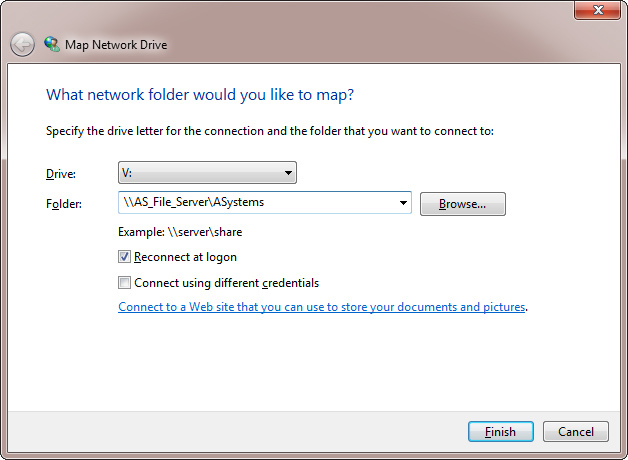
On any one of the machines, start the Visual Bookkeeper program. At the Login window, click the Browse button. Change the Control Folder setting to “V:” and restart the program. Once again click the Browse button on the Login window. Now insert into the list of companies an entry for each data set, pointing to the data files on the server. Here is an example:
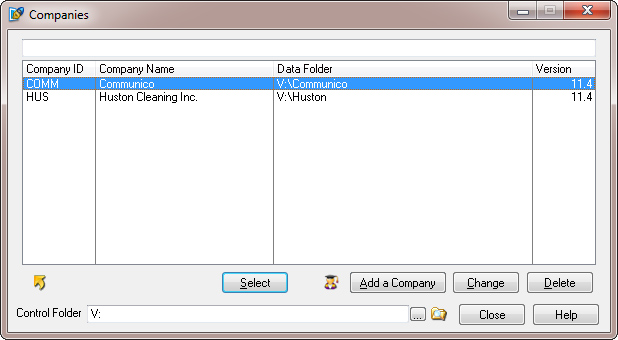
As you can see, there are two sets of company data being accessed in V:\Communico and V:\Huston respectively. These are actually the C:\ASystems\Communico and C:\ASystems\Huston folders on the server drive.
On all the remaining client machines, go to the Login window and click the Browse button. Change the Control Folder setting from C:\ASystems to V: and restart the program. When you return to this window you will see the correct list of companies in the company list box. This list of companies is stored in the Company.dat file in the Control Folder. Since all client computers are pointing to V: as the Control Folder, they all see the same list of companies.
Technical Bulletin #551
